Version 20.3.156 Update: Create unlimited purchase source codes on the RiSE platform.
iMIS EMS customers now have the ability to create unlimited campaign source codes and associate those campaigns with any product or product set. This new feature provides iMIS customers with the means to closely measure the effectiveness of any campaign. This article describes how to set it up and track the performance.

How to:
Here are step-by-step instructions including screenshots!
1.) Creating a Campaign
- All of the source code must be associated with a campaign; so creating a campaign is the first step!
- You can create a campaign by clicking on “Marketing”, then on “Campaign”; this will lead you to the option of “Define Campaign” where you can add a campaign.

- Once your campaign is created, you will need to add the source codes to the campaign.
- When going back to “Marketing”, then onto “Campaign”, you will see another option called “Track campaigns”, click on that and select your campaign.
- Once selected, you will see the tab called “Source Codes” at the top. This is where you will be able to add and define your source code; can also make the source code Active or Inactive and add a description to it.

- The source code can be selected through the Shopping Cart page which can be associated with a whole order, event registrations, and membership dues (once the transaction is generated, the source code will be associated with the purchase).
- Once at the user’s account page, click on Order/Register, to proceed to the Shopping Cart page.
- Once here, you will see an option down at the bottom where it says, “Source Code”. Click on that to associate the source code with your transaction.

Review Source Code Performance from the Commerce Dashboard
- The Marketing feature of iMIS gives users feedback and shows the progress of their campaigns (which includes viewing the progress of source codes that have been generated, source codes that have been dropped, the total revenues/costs for each source code, and more).
- There is a query called “Revenue by source code”, where the campaign revenue can be tracked ($/Samples/Dashboards/IQA).

- By selecting “Track Campaigns”, users can view all of the source codes associated with the campaign; users can click on any source code which then will give all of the data and information that the source code provides.

Start using this new feature!
Associating source code to the transactions iMIS customers make within your campaign can be extremely beneficial, as it will closely measure the effectiveness of any campaign. With this new data, organizations can make improvements as in setting higher goals within your organization, how to sell more products, and how to gain more of an audience.