Practical applications for iMIS Forms features.

After 6 years in the iMIS community I finally attended my first ASI iNNOVATIONS conference. I talked with clients in person, attended education sessions, met other iMIS consultants and most importantly, I walked away with inspiration. Specifically, the iMIS Forms session presented by Martin Parsons of ASI impressed upon me the power of iMIS Forms. Here is what I learned about iMIS Forms at iNNOVATIONS and ways to practically leverage its native features:
Lock to Contact
When placing a Form on a content record for user submission you can opt to set the form to only update on a single contact through the Forms iPart. This means that an existing user record won’t be updated and a new contact record won’t be created, and the data is saved to a dummy record. A user doesn’t even have to log in to fill out a form set to lock on a specific contact. Now you can create truly anonymous forms to collect honest feedback after an event, member service evaluations or product reviews from a single record.
Approvals
Pre-EMS, any panel entries were automatically saved to the database and immediately available in panel displays and queries. iMIS Forms allows submissions to be set to require staff review and subsequent approval or rejection before submissions are visible. Consider turning on the approvals option when creating a form for a job board to ensure postings adhere to your guidelines.

Rules
iMIS Forms comes equipped with a rule builder that takes a condition, or set of conditions, and completes an action if the condition is met. There are dozens of applications for rules (for full list of rule options click here) but the one that jumped out at me during the session was dynamically displaying the Submit or Save button.
The Submit button can be hidden based on the values entered on the form. With this feature you can prevent users from submitting a form with incorrect answers to a question, like for a quiz or acknowledgement. Taking the dynamic display further, it’s possible to add multiple Submit buttons with redirect URLS and hide or show different buttons based on field values. This way you can send the user to different pages depending on responses. I wish we had access to this out-of-the-box feature recently when we set up a membership application panel and we needed to redirect the user to different external websites depending on their geographic location!